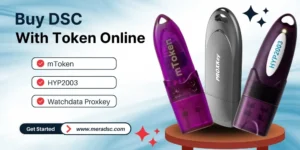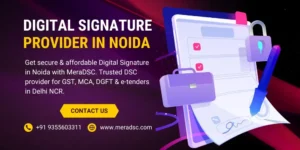Falling into a DSC Error in DGFT is troublesome, mostly when you are handling important exports or trying to apply for an Import Export Code. For safe and convenient use of the DGFT portal, it is necessary to have Digital Signature Certificates. If you are facing difficulties, this guide will tell you exactly how to get rid of the DSC error in DGFT.
Understanding the DSC Error in DGFT Portal
A DSC Error in DGFT typically occurs when the Digital Signature for DGFT is not recognized, not configured properly, or is incompatible with the browser or system being used. This error can prevent users from signing documents or logging into their accounts. It often appears during:
- Signing applications for IEC
- Filing amendments or modifications
- Export Obligation Discharge Certificate (EODC) submissions
Common Causes of DSC Error in DGFT
Unsupported Browser or Version
- DGFT recommends using Internet Explorer (IE) 11, but since it’s outdated, users often face issues.
- Browsers like Chrome, Edge, or Firefox may not support the required Java applets for DSC unless configured properly.
Digital Signature Certificate Not Installed Properly
- The Class 3 Digital Signature For DGFT must be installed correctly in the system.
- Missing root certificates or corrupted installation leads to DSC errors.
Expired or Revoked DSC
- If the DSC has expired or has been revoked by the Certificate Authority, authentication fails.
Pop-Up Blockers and Script Settings
- Modern browsers block pop-ups and scripts required by the DGFT site.
Steps Guide to Solve DSC Error in DGFT
Use the Recommended Browser
- Preferred: Internet Explorer 11 (for legacy support)
- Alternative: Microsoft Edge (with IE Mode)
- Steps to enable IE Mode in Edge:
- Open Edge, go to Settings > Default Browser
- Allow sites to be reloaded in Internet Explorer mode
- Restart Edge
- Open DGFT site and right-click the tab to select “Reload in Internet Explorer mode”
Install Class 3 Digital Signature for DGFT Properly
- Buy or renew your Class 3 Digital Signature Certificate
- Install the certificate using a secure USB token (e.g., HYP2003, Watchdata Proxkey, mToken)
- Install necessary drivers from the token provider (e.g., HYP2003, Watchdata Proxkey, mToken)
- Plug in the token before launching the browser
Install Java and Enable It
- Download Java 8 (32-bit) from java.com
- Install the JRE (Java Runtime Environment)
- Add DGFT site to the Java Exception Site List:
- Open Java Control Panel
- Navigate to Security > Edit Site List
- Add: www.dgft.gov.in
- Download and install utility software from your DSC provider’s site.
Register/Re-register DSC on DGFT Portal
If you’re facing issues after installing everything:
- Go to www.dgft.gov.in
- Login to your DGFT account
- Navigate to My Dashboard > Register Digital Signature
- Plug in USB token and click “Sign”
- Follow on-screen instructions
- A success message should confirm the DSC registration
Advanced Troubleshooting for DSC Error in DGFT
Clear Browser Cache and Reset Settings
- Open browser settings
- Clear browsing data (cache, cookies)
- Reset browser settings to default
- Restart system
Check for DSC Expiry
- Open certmgr.msc from Run
- Navigate to Personal > Certificates
- Check expiry date of your DSC
- Renew if expired
Update USB Token Drivers
- Go to the official site of your token provider
- Download latest compatible driver for your OS
- Install and reboot
Use Compatibility Settings
For Windows users:
- Right-click on browser shortcut
- Select Properties > Compatibility
- Run in compatibility mode for Windows 7
- Apply and restart